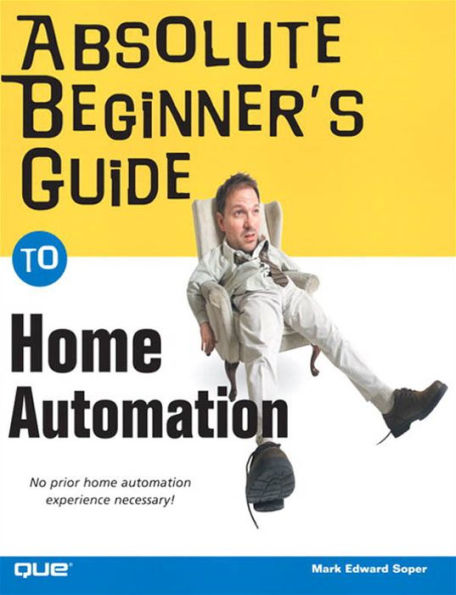Get the home of tomorrow, today! Absolute Beginner's Guide to Home Automation will help you turn your ordinary home into a high-tech haven. Want to schedule your lights to turn on while you're on vacation? Stuck late at work and want to start the roast you put in the crock pot this morning? You can make it all happen with the help of existing 110V electrical wiring in your home and this step-by-step tutorial. Through simple, do-it-yourself instructions, you will walk through the process of outfitting every room in your home with a network connection that you can control with a few clicks on your computer keyboard. Complete with illustrations and photographs, Absolute Beginner's Guide to Home Automation will have you riding the wave of the future in no time.
Get the home of tomorrow, today! Absolute Beginner's Guide to Home Automation will help you turn your ordinary home into a high-tech haven. Want to schedule your lights to turn on while you're on vacation? Stuck late at work and want to start the roast you put in the crock pot this morning? You can make it all happen with the help of existing 110V electrical wiring in your home and this step-by-step tutorial. Through simple, do-it-yourself instructions, you will walk through the process of outfitting every room in your home with a network connection that you can control with a few clicks on your computer keyboard. Complete with illustrations and photographs, Absolute Beginner's Guide to Home Automation will have you riding the wave of the future in no time.


eBook
Available on Compatible NOOK devices, the free NOOK App and in My Digital Library.
Related collections and offers
Overview
Get the home of tomorrow, today! Absolute Beginner's Guide to Home Automation will help you turn your ordinary home into a high-tech haven. Want to schedule your lights to turn on while you're on vacation? Stuck late at work and want to start the roast you put in the crock pot this morning? You can make it all happen with the help of existing 110V electrical wiring in your home and this step-by-step tutorial. Through simple, do-it-yourself instructions, you will walk through the process of outfitting every room in your home with a network connection that you can control with a few clicks on your computer keyboard. Complete with illustrations and photographs, Absolute Beginner's Guide to Home Automation will have you riding the wave of the future in no time.

Product Details
| ISBN-13: | 9780132796958 |
|---|---|
| Publisher: | Pearson Education |
| Publication date: | 06/08/2005 |
| Sold by: | Barnes & Noble |
| Format: | eBook |
| Pages: | 384 |
| File size: | 11 MB |
| Note: | This product may take a few minutes to download. |
About the Author
Absolute Beginner's Guide to Home Automation About the Author
Mark Edward Soper is president of Select Systems and Associates, Inc., a technical writing and training organization.
Mark is a 22-year veteran of the technology industry. His previous experience in photography, creative writing, and journalism has helped him make high technology useful to everyone.
Mark has taught computer troubleshooting and other technical subjects to thousands of students from Maine to Hawaii since 1992. He is an A+ Certified hardware technician and a Microsoft Certified Professional. Mark's previous books on home technology subjects for Que include The Complete Idiot's Guide to High-Speed Internet Connections, Absolute Beginner's Guide to Cable Internet Connections, Easy Digital Cameras, and Absolute Beginner's Guide to Home Networking. Mark is also the author of TechTV's Upgrading Your PC, Second Edition, published by another Pearson Technology imprint, Peachpit Press.
Mark coauthored both the first and second editions of Upgrading and Repairing PCs, Technician's Portable Reference, Upgrading and Repairing PCs Field Guide (which has been translated into several languages) and Upgrading and Repairing PCs: A+ Study Certification Guide, Second Edition with Scott Mueller, one of the world's leading PC hardware experts. Mark also co-authored the original edition of TechTV's Upgrading Your PC with Patrick Norton. Mark has been writing technical documents since the mid-1980s and has contributed to many other Que books, including Upgrading and Repairing PCs (starting with the 11th edition through the current 16th edition); Upgrading and Repairing Laptops; Upgrading and Repairing Networks, Second Edition; Special Edition Using Microsoft Windows Millennium Edition; Special Edition Using Microsoft Windows XP Home Edition (all editions); Special Edition Using Microsoft Windows XP Professional Edition (all editions); Platinum Edition Using Microsoft Windows XP. Mark has also contributed to MaximumPC Ultimate PC Performance Guide and MaximumPC Guide to Building a Dream PC.
Mark has been writing for major computer magazines since 1990, with more than 140 articles in publications such as SmartComputing, PCNovice, PCNovice Guides, the PCNovice Learning Series, and MaximumPC. His early work was published in WordPerfect Magazine, The WordPerfectionist, and PCToday. Many of Mark's articles are available in back issues or electronically via the World Wide Web at http://www.smartcomputing.com. Mark welcomes comments at mesoper@selectsystems.com.
© Copyright Pearson Education. All rights reserved.
Table of Contents
Introduction.
Smart Homes for Everyone
How This Book Is Organized
How to Use This Book
Conventions Used in This Book
I. HOME TECHNOLOGY BASICS.
1. Understanding Home Technologies.
Ways to Automate Your Home
Lighting Systems
Appliance Control
Alarm and Security Systems
HVAC Systems
Window Control Systems
Remote Access
Major Home Automation Standards
X10
Universal Powerline Bus
Z-Wave
Ethernet/Wi-Fi Home Automation Systems
Proprietary Home Automation Products
Methods for Controlling Your Home
Interactive Home Control
All Lights On/All Units Off Controllers
Timer-Based Control
Photocell-Based Lighting Control
Sensor-Based Controls
Programmable Devices and Remote Controls
Remote Control by Telephone
Computer Control
Home Network Control
Remote Control via the Internet
Home Technology Glossary
2. Getting Started with X10 Home Automation.
What X10 Can Control
Why Use X10 for Home Control?
How X10 Systems Work
A Technical Look at What Makes X10 Work
Setting Up a Simple X10 System
Equipment You'll Need
Selecting House and Unit Codes
Configuring the Components
Testing the System
Troubleshooting Your First X10 Installation
3. Strategies for Adding Home Technology Features.
Determining Your Home Automation Budget
Selecting Where to Start
Automating on a Room-by-Room Basis
Automating on a Task-by-Task Basis
Evaluating Products and Price Ranges
Deciding on a Control Method
Choosing the Most Important Features
How to Select Versatile Components
Vital and Useful Accessories
Selecting Your Next Goal
Budgeting Your Time
Skills Checklist
Plug-in and Wireless Modules
Electrical Outlets and Switches
HVAC Controls
Specialized Tasks
Computer and Internet
Deciding When to Call in the Pros
Selecting a Contractor
Just Do It!
Controlling Seasonal Lighting
Turning On Porch Lights at Night
Creating a Lived-In Look When You're Away
Keeping an Eye on Your Home
II. USING X10 FOR BASIC HOME AUTOMATION.
4. Using X10 to Control Home Lighting.
Understanding X10 Lamp and Appliance Control Modules
Selecting the Correct Module for Your Lighting Type
Higher Wattage Rating
Adjustable Dimming Rate
Adjustable Brightness Level
Support for Resuming Dim Level (Memory Dim)
Pass-Through AC Connector
Three-Prong Plug Support
Status Light
Burnt Bulb Detection
Support for Preset Dimming
Support for Scenes
Two-Way X10 Support
Programming an X10 Remote to Control Lighting
Controlling Multiple Lamps with X10
Black & Decker freewire Lighting Control
Elements of the freewire System
Controlling Groups of Lights with the Mood Button
Dimming Lamps Controlled by freewire Modules
Using X10 with Built-in Light Fixtures
Installing and Using Screw-in X10 Lamp Modules
Installing and Using X10 Light Switches
Using X10 with Fluorescent Lighting
Using X10 with Halogen Lighting
Using X10 with Aquarium Lighting
Choosing the Best X10 Controller for Home Lighting
Troubleshooting X10 Home Lighting
Can't Turn Lights On and Off
Can't Dim Lights
Can't Bring Light to Full Brightness
Lights Operate Erratically
5. Using X10 to Control Appliances.
X10 Appliance Module Types
How X10 Appliance Modules Differ from Lamp Modules
Lighting Support
Support for Motor and Electrical Loads
Programmability
Installing X10 Appliance Control Modules
Installing Plug-in X10 Appliance Modules
Installing X10-Compatible Wall Switches for Use with Appliances
Installing X10 Electrical Outlets
Installing X10-Compatible Appliance Relay Modules
Using Appliances with X10 Appliance Modules
Programming Your Appliance to Work with Other Devices
Troubleshooting X10 Appliance Control
Incorrect House and Unit Codes
Device Is Turned Off
Remote Control and Transceiver Problems
Tabletop Controller Problems
No Power to Outlet
Incorrectly Wired Outlet
X10 Devices Work Erratically
6. Using Timers and Advanced Remotes for X10.
X10 Timers
What X10 Timers Can Do
Preparing to Use an X10 Timer
Setting Up an X10 Mini Timer
Using the Timer Interactively
Using Timed Control
Using the Security Feature
Sleep, Alarm, and Snooze Features
X10 Tabletop Maxi Controller
Setting Up the Maxi Controller
Controlling Devices
Using All On/All Off Commands
Configuring Programmable Modules
X10 Universal Remote
Setting Up a Universal Remote
Using the Remote to Control Home Entertainment
Using a Universal Remote with X10 Devices
X10 IR Controllers and Universal Remote Controls
III. USING X10 FOR ADVANCED HOME CONTROL.
7. Using X10 to Control HVAC Systems.
Integrating X10 with HVAC Systems
Using X10 for Temperature Monitoring
TempLinc
Programming TempLinc
Configuring TempLinc
How TempLinc Reports Temperatures
Using TempLinc's Thermostat Mode
Thermostat Setback Devices
Installing and Using the TH2807 Thermostat Setback Module
X10-Compatible HVAC Controllers and Thermostats
Installing the TXB16 Control Unit
Installing the TS16 Wall Display Unit
Operating the TXB16
Using X10 Control for Heating and Cooling Appliances
Installing X10 PLC Control for Attic and Whole-House Fans
Installing X10 PLC Control for Space Heaters
Installing X10 PLC Controls for Fans and Air Conditioners
Troubleshooting X10 PLC HVAC Control
8. Using X10 to Control Exterior Landscaping.
Connecting Standard Exterior Lighting to X10
Controlling Porch Lights with X10
Controlling Patio, Pool, and Deck Lights with X10
Installing Photocell Sensors for Outdoor Lighting
Using X10 in Your Garage
Connecting Low-Voltage Accent or Holiday Lights to X10
Controlling Spas, Hot Tubs, and Pool Filters with X10
Troubleshooting X10 Exterior Controls
9. Using X10 to Provide Security.
Methods of Securing Your Home
Installing X10-Compatible Video Cameras
Installation Preparations
Configuring the Camera
Configuring the Receiver
Using the Camera
Using Multiple Cameras
When Wired Cameras Are Better
Moving the Camera
One Camera or More-Determining the Best Camera Strategy
Recording for Additional Security
Using X10 Motion Detectors to Improve Security
Preparations for Setup
Using a Battery-Powered Motion Detector
Using Other Types of Motion Sensors
Installing Comprehensive X10-Compatible Security Systems
Security System Consoles
X10 DC8700 Monitored Security System
Configuring the Security Console to Use Security Components
How the Security Sensor Reports Problems
Testing the Security System
Arming and Disarming Your Security System
Controlling X10 Devices Through Your Security Console
Troubleshooting X10 Security Systems
IV. REMOTE ACCESS TO YOUR X10 HOME CONTROL SYSTEM.
10. Accessing X10 Home Control via Telephone.
X10 and Home Telephone Systems
Installing and Using a Touch-Tone Controller
Configuring the TR16A Touch Tone Controller
Using the TR16A to Control Your X10 System Remotely
Using the Touch Tone Controller as a Tabletop X10 Controller
Limitations of the Touch Tone Controller
Using Home Automated Living
HAL's PCI Voice Portal Modem
Using HAL Setup to Configure Your System
Adjusting HAL's Telephone Settings
Adjusting HAL's Voice Recognition Settings
Configuring HAL's X10 Module Support
Creating Macros, Scenes, and Modes
Using HAL to Control X10 Modules Remotely
Using HomeSeer Phone
Using HomeSeer Phone to Control X10 Modules
Keeping Your Home Safe with Sensaphone
How Sensaphone Works
Configuring Sensaphone for Use
Adding and Configuring Sensors
Responding to a Sensaphone Alarm
Receiving a Status Report Remotely
Controlling Sensaphone Remotely
Typical Sensaphone Sessions
Sensaphone Cottage Sitter
Troubleshooting Telephone Access to X10-Based Systems
11. Accessing X10 Home Control via Your Home Computer.
Connecting Your Computer to Your X10 System
Serial Port
USB
Important Features
Installing a Computer Interface for X10
Using Smarthome Manager
Creating a New Location
Adding Devices to Smarthome Manager
Controlling a Device Interactively with Smarthome Manager
Creating a Timed Action
Creating an Event-Triggered Action
Saving Your Smarthome Configuration
Downloading Your Smarthome Configuration to the Controller
Using the Smarthome Manager Tools Menu
Creating and Controlling Scenes
Using HomeSeer
Starting HomeSeer with the HomeSeer Assistant Wizard
Adding and Configuring Devices with HomeSeer
Adjusting Specific Device Options
Creating an Event with HomeSeer
Viewing the Event Log
Using Device Control
Using the Tools Menu
Using X10 ActiveHome Pro
Registering ActiveHome Pro
Working with My Room
Modifying My Room's Module Addresses
Modifying My Room's Name
Renaming and Editing a Module
Removing Modules from a Room
Adding a Module to a Room
Controlling Modules Interactively
Creating a Timed Event
Adding a Room
Storing Changes to Your Configuration
Updating ActiveHome Professional
Creating a Macro
Using the Tools Menu
Using Lifestyle Mode
Retrieving a Deleted Module
Ordering SmartMacros and Other Plug-ins
Creating Reports and Printing Labels
Finding Other Computers
Troubleshooting Computer Control of X10-Based Systems
12. Accessing X10 Home Control via Your Home Network and the Internet.
Methods for Accessing Your Home Automation System Remotely
Integrated Web Server
Remote Access Software and Services
Selecting the Right Home Networking/Web Access Solution
Configuring Your Home Automation System for Remote Access
Upgrading Software
Using an Integrated Web Server
Using Remote Access Software and Services
Adding Webcams to Your Home Automation System
Troubleshooting Home Network and Broadband Access to Your X10 System
Home Automation Software with Integrated Web Server
Remote Access Software and Services
V. APPENDICES.
A. Integrating X10 with Other Home Control Systems.
Methods for Integrating X10 with Third-Party Home Control Systems
Integrating HAI with X10
Integrating Xanboo with X10
Integrating Leviton DHC with X10
Integrating Z-Wave with X10
Integrating Home Automated Living with X10
Integrating JDS Stargate with X10
Integrating Lightolier Controls Compose with X10
Integrating Applied Digital, Inc. Controllers with X10
Integrating HomeLink with X10
Brand Names for X10-Compatible Equipment
B. Troubleshooting X10.
Typical Causes for Problems with X10
Diagnosing and Solving Problems with X10 PLC Signals
Solving Wiring Phase Problems with X10
Using Signal Boosters
Using Noise Filters
Blocking X10 Power Line Signals from Entering Your Home
Testing X10 Signal Quality
Solving Problems with X10 Wireless Transceivers and Remotes
Adding Wireless Signal Repeaters for Greater Range
Upgrading to All-House-Code Transceivers
Leviton HCPRF
X10 CM15A
Index.